1. Use Block Sender frequently
Use Outlook's Block Sender feature to add intrusive spam to your Block Sender List, and then move it to the Junk Email folder. This works fine if you receive fewer than a dozen emails a day.Select the spam email, right-click, choose Junk from the drop menu, and click Block Sender. Or, Select Home > Junk > Block Sender. Outlook marks it and relocates it immediately.
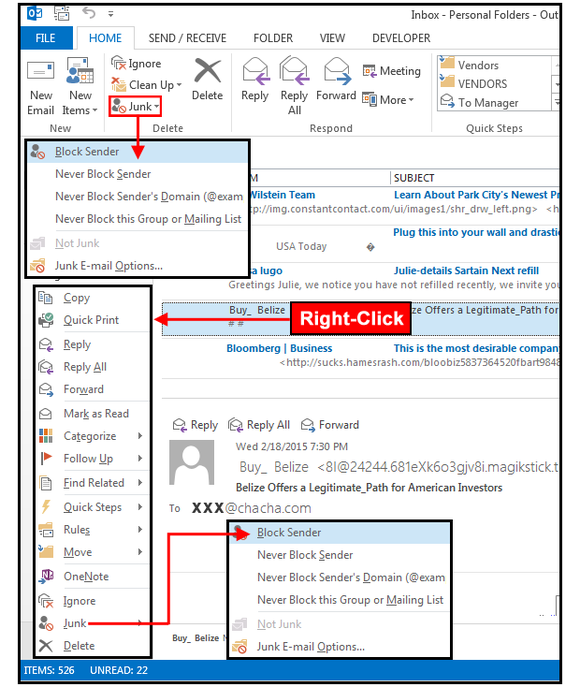 JD Sartain
JD Sartain 2. Set up a Blocked Sender list
If you get a lot of spam from a single ISP or country, or from a phishing group impersonating a legitimate organization, such as Yahoo6.com, epaypal.com, or an email from Wellsfargo with an EarthLink address (hbird80@earthlink.net), you can add these bad actors to your Block Sender list by company, group, country, ISP, or other criteria. Select Home > Junk > Junk Email Options and click the Blocked Senders tab. Click the Add button and enter a country code, a group domain, or a even a fake company (epaypal.com).As the examples listed in this dialog box show, you don't need wildcards to block all email from a group or company. Just enter the group name preceded by the @ sign, or the name alone. Click OK > Apply > OK. Task complete.
 JD Sartain
JD Sartain 3. Create Rules for sorting, moving and more
Outlook has a feature called "Create Rule" that offers custom email management based on conditions that you define in its virtual rulebook. Like macros, these rules automate repetitive tasks that you perform daily, such as telling Outlook which emails to display in specific windows, move emails to other folders, and/or create alerts with custom sounds.Select the email you want moved to another folder. Select Home > Rules > Create Rule. In the dialog box, Outlook asks: When I get email with the selected conditions (From, Subject, Sent To) do the following: Display in New Item Alert Window, Play Selected Sound, or Move Item to Folder. Outlook assumes you want to check all three of the top boxes, but feel free to uncheck those that do not apply. In the bottom pane, check the boxes that perform the actions you require, then click OK.
In the following example (see graphic below): In Sample 1, this rule says flag all emails From: Comcast, with the Subject: Your bill is ready, Sent To: xxx@chacha.com; and then do the following> Play Sound: Windows RingIn.wav, and then Move to Folder: Bills Due. For Play Sound, click Browse, navigate to the Windows/Media folder, then choose a sound from the list. For Move to Folder, click the Select Folder button, and choose one from your hard drive's folder list.
In Sample 2, all spam emails with Subject: Jace and Sent To: xxx@chacha.com are flagged and sent to the Junk Email folder. The subject line here has too many words for a good match, so this field box was unchecked.
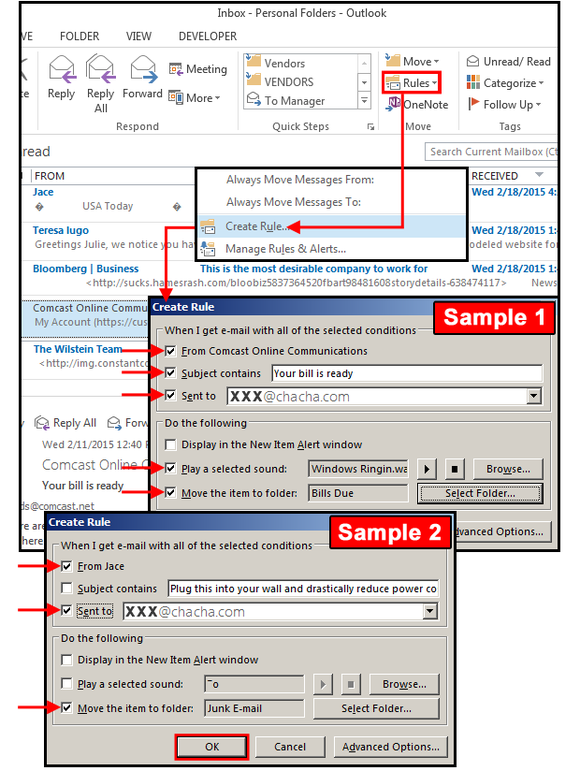 JD Sartain
JD Sartain 4. Rules Wizard (advanced options)
You can create rules that block spam—or set up a number of other handy tasks—based on specific criteria that you set.For this example: UserKC receives a lot of spam emails with attachments in her Inbox that are not addressed to her email address. In this case, the email was sent to somebody named mikeal.victor98@gmail.com, but she received it instead. This is a common phishing scam that's escalated over time, so she decided to create a rule to automate a process that kills these spam attacks.
Select Home > Rules > Create Rule. In the Create Rule dialog box, click the Advanced Options button.
In the Rules Wizard dialog box, Outlook asks: Which condition(s) do you want to check? Step1: Select Condition(s). Scroll through the list and choose the conditions that apply to your unique situation. In this example, UserKC selected where my name is not in the To box and which has an attachment. Outlook enters the conditions in the Step2 box. Click Next.
 JD Sartain
JD Sartain Notice the underlined text here and in the Step 2 box: That means, "click this link to complete this action." Click once, choose the "specified" folder (Junk Email), then click OK. Outlook adds this action to your rule, then re-displays the additional rule in a new Step2 box. Click Next.
 JD Sartain
JD Sartain Notice the new Step 2 box contains all the rules you just created. If acceptable, click Finish. The Finish Rules Setup Wizard dialog opens and requests that you specify a name for this rule (or collection of rules, actually). Enter a descriptive name, check the "Turn On this Rule" box, and click OK. Now, all those misdirected phishing and spam emails will go directly to your junk file folder.
 JD Sartain
JD Sartain 5. Check spam folders often
Spam, phishing and blocking filters, and the rules that govern them, come in multiple levels. In addition to the filters and rules you create on your own computer, your email software, antivirus program, Internet provider, network administrator, individual supervisor, and possibly others all have various systems for protecting users from harmful and/or unsolicited communications. The often aggressive techniques these systems use to filter out the garbage means some legitimate emails may not get through.Check your spam folders often at every level, especially if you're expecting a communication that never shows up. It's generally easy to access your spam folders at the ISP level, because most providers offer an email program with the service, which includes a spam folder. Individual company policies may not be as flexible or convenient. Talk to your network administrator if you're missing emails to determine whether the contents of the spam folders are accessible and available to review. If not, ask your friends, colleagues, and associates to monitor their communications and call you if you don't respond in a timely manner. Or, if your company policies allow it, consider providing a second, backup email address to catch those drifters that wander into corporate traps.











